Entity-Relationship (ER) model is a visual representation of the table’s structure and the relationships between logically related tables.
In ER modeling the database structure is represented as a diagram known as ER diagram (ERD).An ER diagram gives a better understanding of the overall database structure. It becomes easier to map the tables, their keys, and relationships.
The ER diagram displays:
- Table structure along with the column names and their data types
- Primary and foreign key constraints
- Relationship between tables
Pre-requisite
- MS SQL Server
- SQL Server Management Studio (SSMS)
Create entities and relationships
To create an ER diagram; the tables must be logically related to one another with foreign key constraints.
--Use your database
USE HASURA;
GO
--1. Create 'COUNTRY' table
CREATE TABLE COUNTRY(
CountryId INT IDENTITY PRIMARY KEY, --auto-increment primary key
CountryName VARCHAR(30),
Continent VARCHAR(10),
Currency VARCHAR(3)
);
--2. Create 'DEPARTMENT' table
CREATE TABLE DEPARTMENT(
DepartmentId INT PRIMARY KEY,
DeptName VARCHAR(10),
CountryId INT FOREIGN KEY REFERENCES dbo.COUNTRY(CountryId),
);
--3. Create 'EMPLOYEE' table
CREATE TABLE EMPLOYEE(
EmpID INT PRIMARY KEY,
EmpName VARCHAR(20) NOT NULL,
DeptId INT FOREIGN KEY REFERENCES dbo.DEPARTMENT (DepartmentId) NULL
);
--4. Create 'FOLDER' table
CREATE TABLE FOLDER(
FolderId INT NOT NULL,
EmpId INT REFERENCES EMPLOYEE(EmpId),
AccessType VARCHAR(5) NULL
);
Create ER diagram in SSMS
- Open SQL Server Management Studio (SSMS).
- In the Object Explorer on the left, expand your database.
- Right-click on Database Diagrams, and then select New Database Diagram.

- Select the tables that you created above and then click Add.
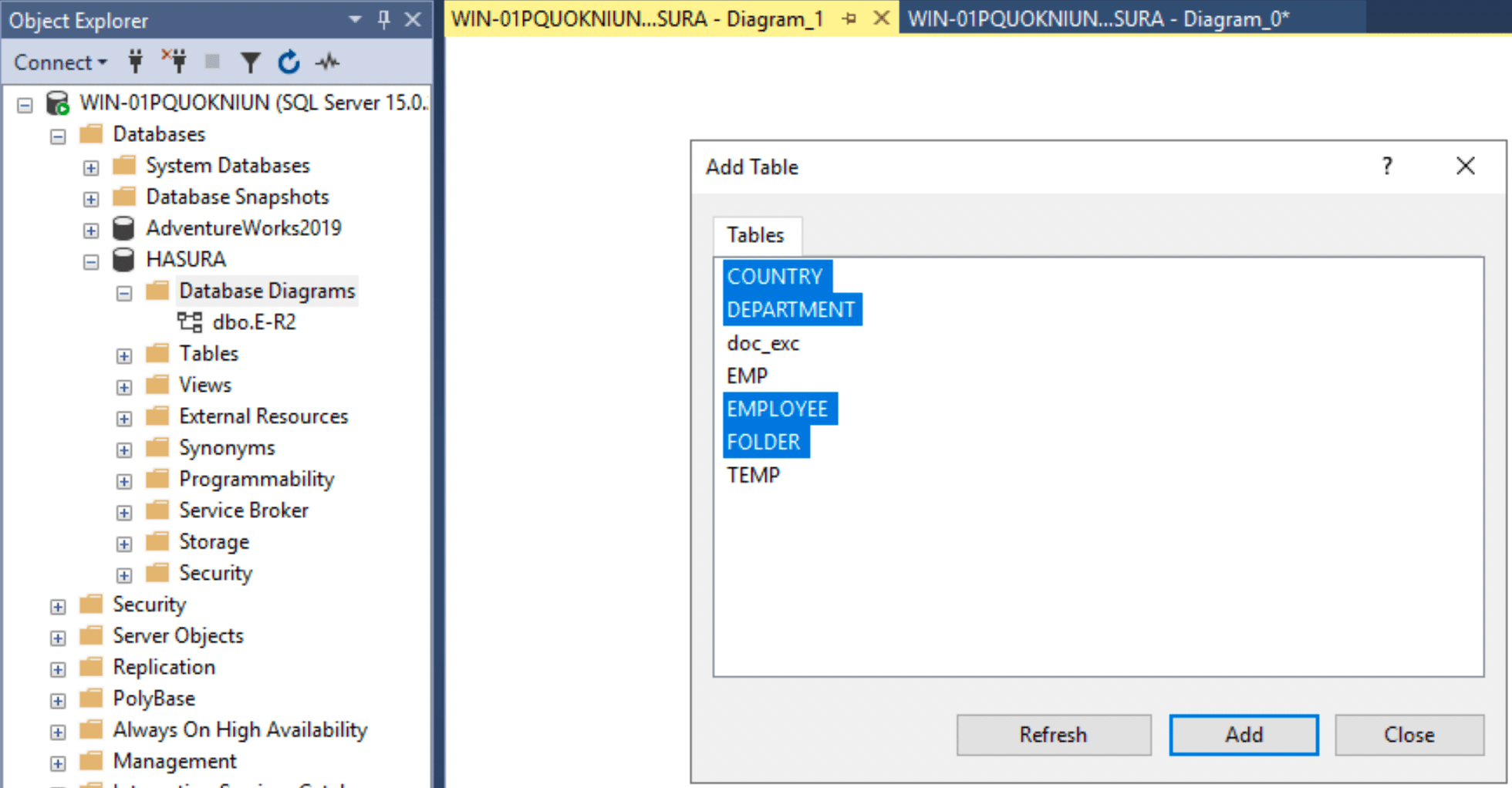
This generates the ER diagram.

You can save and also copy the diagram to the clipboard.
Insert data
--5. Insert data into tables respecting the foreign key constraints
INSERT INTO COUNTRY VALUES('Germany', 'EUROPE', 'EUR');
INSERT INTO COUNTRY VALUES('London', 'UK', 'GBP');
INSERT INTO COUNTRY VALUES('India', 'ASIA', 'INR');
INSERT INTO COUNTRY VALUES('California', 'USA', 'USD');
INSERT INTO DEPARTMENT VALUES (29, 'R&D', 2);
INSERT INTO DEPARTMENT VALUES (17, 'HR', 1);
INSERT INTO DEPARTMENT VALUES (9, 'Finance', 3);
INSERT INTO DEPARTMENT VALUES (4, 'Product', 4);
INSERT INTO EMPLOYEE VALUES (1, 'Zuckerberg', NULL);
INSERT INTO EMPLOYEE VALUES (3, 'Jobs', 17);
INSERT INTO EMPLOYEE VALUES (2, 'Turing', 9);
INSERT INTO EMPLOYEE VALUES (4, 'Musk', 29);
INSERT INTO EMPLOYEE VALUES (5, 'Tesla', 9);
INSERT INTO FOLDER VALUES(1, 1, 'Read');
INSERT INTO FOLDER VALUES(1, 1, 'Write');
INSERT INTO FOLDER VALUES(1, 4, 'Read');
INSERT INTO FOLDER VALUES(1, 3, 'Read');
INSERT INTO FOLDER VALUES(2, 4, 'Read');
INSERT INTO FOLDER VALUES(2, 5, 'Write');
INSERT INTO FOLDER VALUES(3, null, null);
Retrieve data from E-R modeled tables
--Retrieve only those employees that belong to a department and are assigned permissions on the folders
SELECT f.FolderId, f.AccessType, e.EmpName, d.DeptName, c.CountryName, c.Continent
FROM EMPLOYEE e
INNER JOIN DEPARTMENT d
ON e.DeptId=d.DepartmentId
INNER JOIN COUNTRY c
ON c.CountryId=d.CountryId
INNER JOIN FOLDER f
ON f.EmpId=e.EmpId;

As an AI language model, I have access to a wide range of information and can provide insights on various topics, including the Entity-Relationship (ER) model and SQL Server Management Studio (SSMS). I can help you understand the concepts used in the article you provided.
The Entity-Relationship (ER) model is a visual representation of a database's structure and the relationships between logically related tables. It is commonly used in database design to create a clear and concise representation of the database schema. An ER diagram, also known as an ERD, is a diagrammatic representation of the ER model.
The ER diagram provides a better understanding of the overall database structure by displaying the following information:
- Table structure, including column names and data types.
- Primary and foreign key constraints.
- Relationships between tables.
To create an ER diagram in SQL Server Management Studio (SSMS), you can follow these steps:
- Open SQL Server Management Studio.
- In the Object Explorer on the left, expand your database.
- Right-click on "Database Diagrams" and select "New Database Diagram."
- Select the tables you want to include in the diagram and click "Add."
- This will generate the ER diagram, which you can save or copy to the clipboard.
In the article you provided, there are several SQL statements used to create tables and insert data into them. These statements demonstrate the creation of tables like 'COUNTRY,' 'DEPARTMENT,' 'EMPLOYEE,' and 'FOLDER,' along with their respective columns and relationships. The data is then inserted into these tables using the INSERT INTO statements.
Finally, there is a SQL query that retrieves data from the E-R modeled tables. This query joins the 'EMPLOYEE,' 'DEPARTMENT,' 'COUNTRY,' and 'FOLDER' tables to retrieve information about employees, their departments, countries, and folder access types.
It's important to note that the code provided in the article is specific to the example scenario and may not be suitable for all situations. It's always recommended to adapt the code to your specific database design and requirements.
Let me know if there's anything specific you would like to know or if you have any further questions!